- Types of the users in the application
- System Administrator
- Ministry Users (Secretary/Joint Secretary/Additional Secretary of Ministry of Commerce and Industry)
- Territorial Divisions Users (Nodal Officers/ JS within the Department of Commerce and Industry)
- Mission Level Admin User (Nodal Officer from Indian Missions Abroad)
- Mission Level User (Commercial Mission Officer(CMO) from Indian Missions Abroad)
- System Administrator
- User Management
- Manage Masters
- Mission Wise Reports Forms
- MIS Reports
- Alerts Management
- Remarks
- Nodal Officer
- User Management
- Verify Mission Report Forms
- MIS Reports
- Alerts Management
- Remarks
- Commercial Mission Officer (CMO)
- Monthly/Quarterly/Yearly report form
- Monthly/Quarterly/Yearly Form Status
- Month/Quarterly/Year wise Report
- Alerts Management
- Remarks
-
Web Application Work Flow

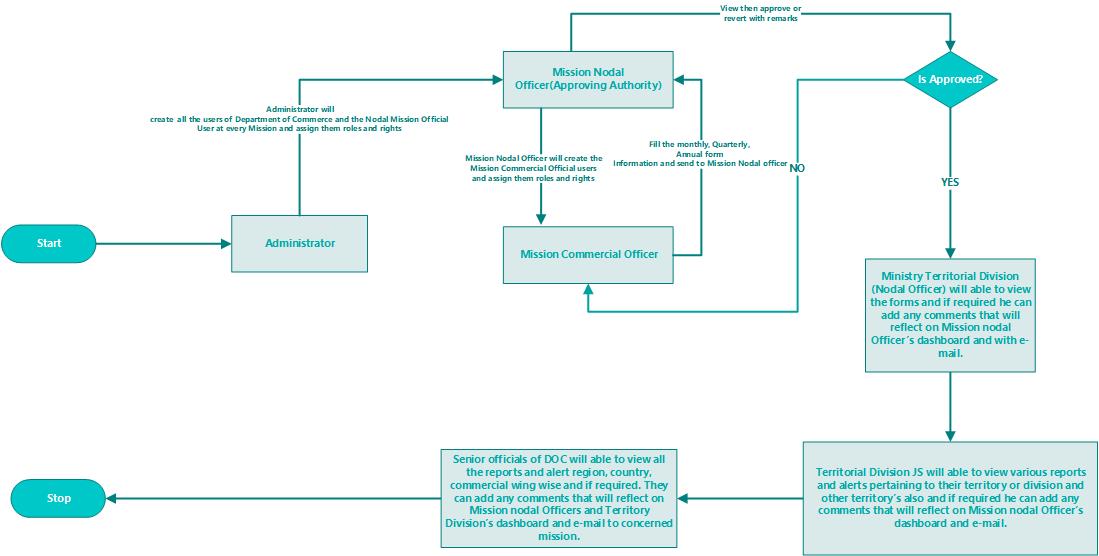
-
Toggle Menu

Will help user to hide left navigation and expand the menu navigation as and when required.
-
Dashboard Tabs
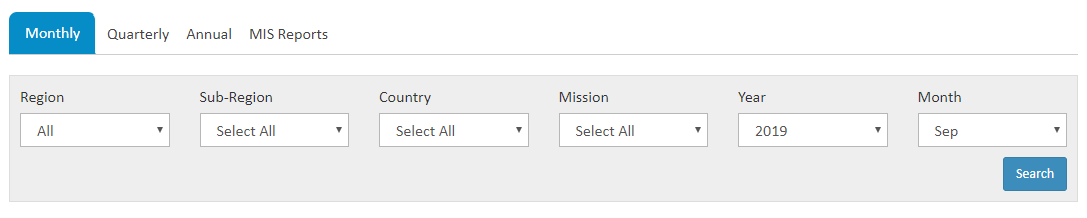
- Monthly tab to view DGCI&S Graph & Data Month wise
- On selecting mission from filters, Data & Graphs related to that Mission will displayed month wise.
- Quarterly tab to view DGCI&S Graph & Data Quarter wise
- On selecting missions from filters, Data & Graphs related to that, Mission will displayed quarter wise.
- Annual tab to view DGCI&S Graph & Data Yearly
- On selecting mission from filters, Data & Graphs related to that Mission will displayed Financial Year/Calendar Year wise.
-
Manual Alerts
CMO can raise the Manual Alerts from Monthly/Quarterly/yearly while filling the form or any time whenever he needs to raise the Alert by clicking on Raise Alert.
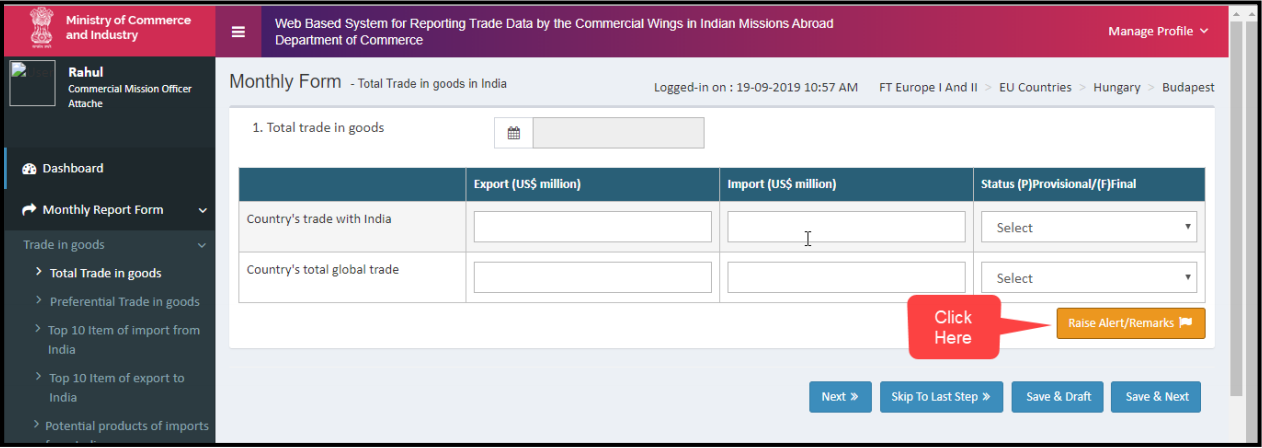
-
Remarks
Ministry user will have option to add Remarks against report forms submitted by respective Missions.
Admin can create or manage a Ministry or Mission user, but the admin cannot create a CMO user.
Admin has the rights to see the details of any user.
Admin Dashboard
Nodal Officer of Ministry/Mission is created by admin of any particular region.
CMO profile is created by Nodal Officer. Nodal Officer has the rights to manage the profile of CMO as
per the requirements. Nodal officer can view the forms, edit the forms, approve the forms and revert
the forms.
Nodal Officer Dashboard
CMO profile is created by the Nodal Officer of any particular region. CMO fills the
Monthly/Quarterly/Yearly report form which are further divided into sub-sections.
CMO can raise Manual alert from Monthly/Quarterly/Yearly while filling the form anytime whenever he
CMO user can also edit their profile if required.
CMO Dashboard